Step 1: Access System Settings
Click on the "System Settings" tab located in the left-hand navigation menu.
Step 2: Navigate to Appearance
From the left-hand menu, select "Appearance" to customize your website's appearance.
Step 3: Access Theme Options
Under "Appearance," find and click on "Theme Options" to access the customization options.
Step 4: Choose Branding
Within the Theme Options, select "Branding" to access the logo settings.
Step 5: Upload Your Logo
In the Branding section, you'll find two options - "Choose Image" to upload your logo or use the "Site Title" if you don't want to upload an image.
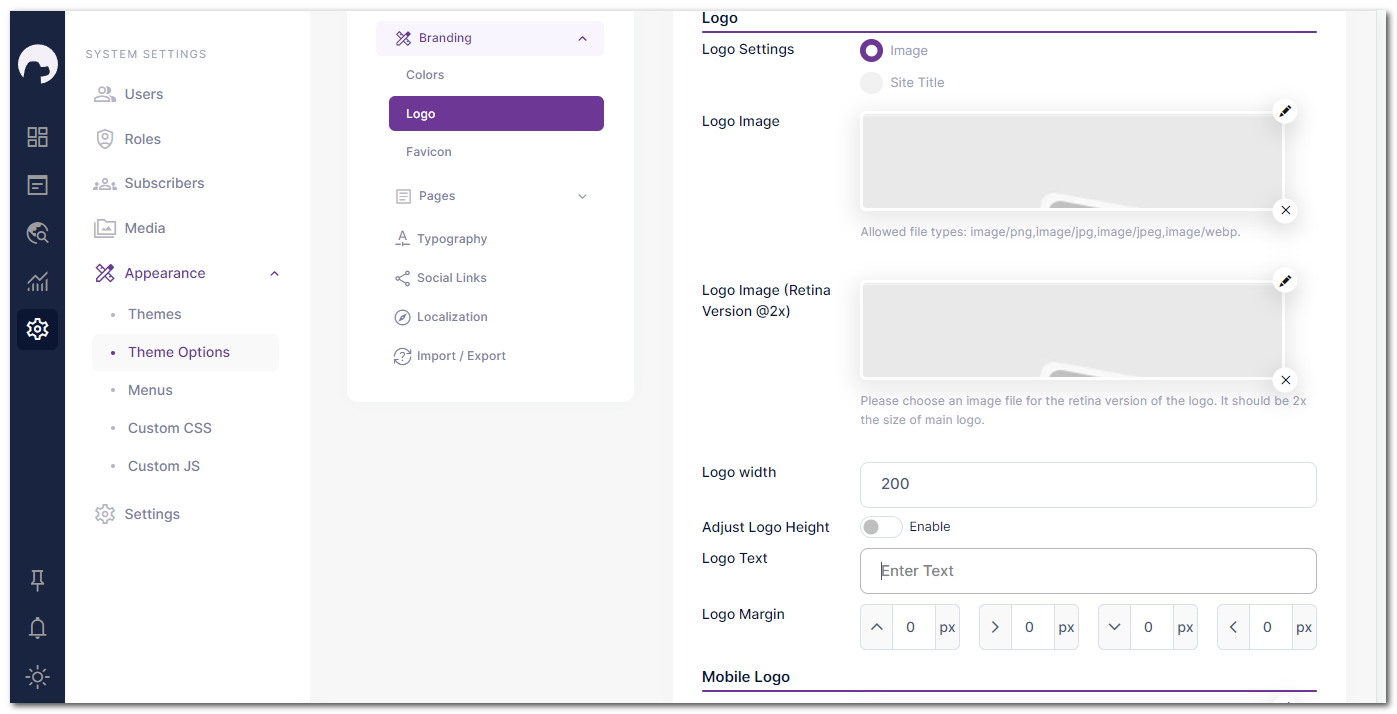
Step 6: Consider Retina Image (Optional)
If you prefer higher resolution, you can upload a Retina version of your logo.
Step 7: Adjust Logo Size
Easily customize the height and width of your logo to your liking. The default size is set to 200px.
Step 8: Mobile Logo (Optional)
For mobile devices, you can set a separate logo with its own width and height options.
Showcase your logo on your BreederSpot website effortlessly by following these steps and create a professional brand image.
